Execution Agent - Update¶
Overview¶
Using a master-agent architecture to run your jobs in Jenkins can be done in a few combinations : depending on the platform on which your Execution Server runs (Windows, Linux, docker container) and on which the Execution Agents you wish to update will be, the procedure can be slightly different.
As such this guide will have a two parts structure :
- Tranferring nodes directory
- Jenkins configuration update
Each step in these parts will specify if it concerns the server or the agent, and each type of install (Windows, Linux, docker container) will be explained if there are differences.
Prerequisites¶
A Squash TF Execution Server up to date with the version you will update your agent to.
Transferring nodes directory¶
Tip
If you followed the Execution Server update process (physical or docker) you may have already transferred the nodes directory from the old Execution Server to the new one.
In that case you can skip ahead to the 4th step.
Stop your current Squash TF Execution Server and the Jenkins Agent you wish to update :
- Using your method of choice in a physical install of the Execution Server (Linux or Windows).
- Using the docker stop command in case your Execution Server is running in a docker container.
2a. On a physical install of the Execution Server simply copy the nodes directory from {current_server_path}/execution_home/ to {new_server_path}/execution_home/
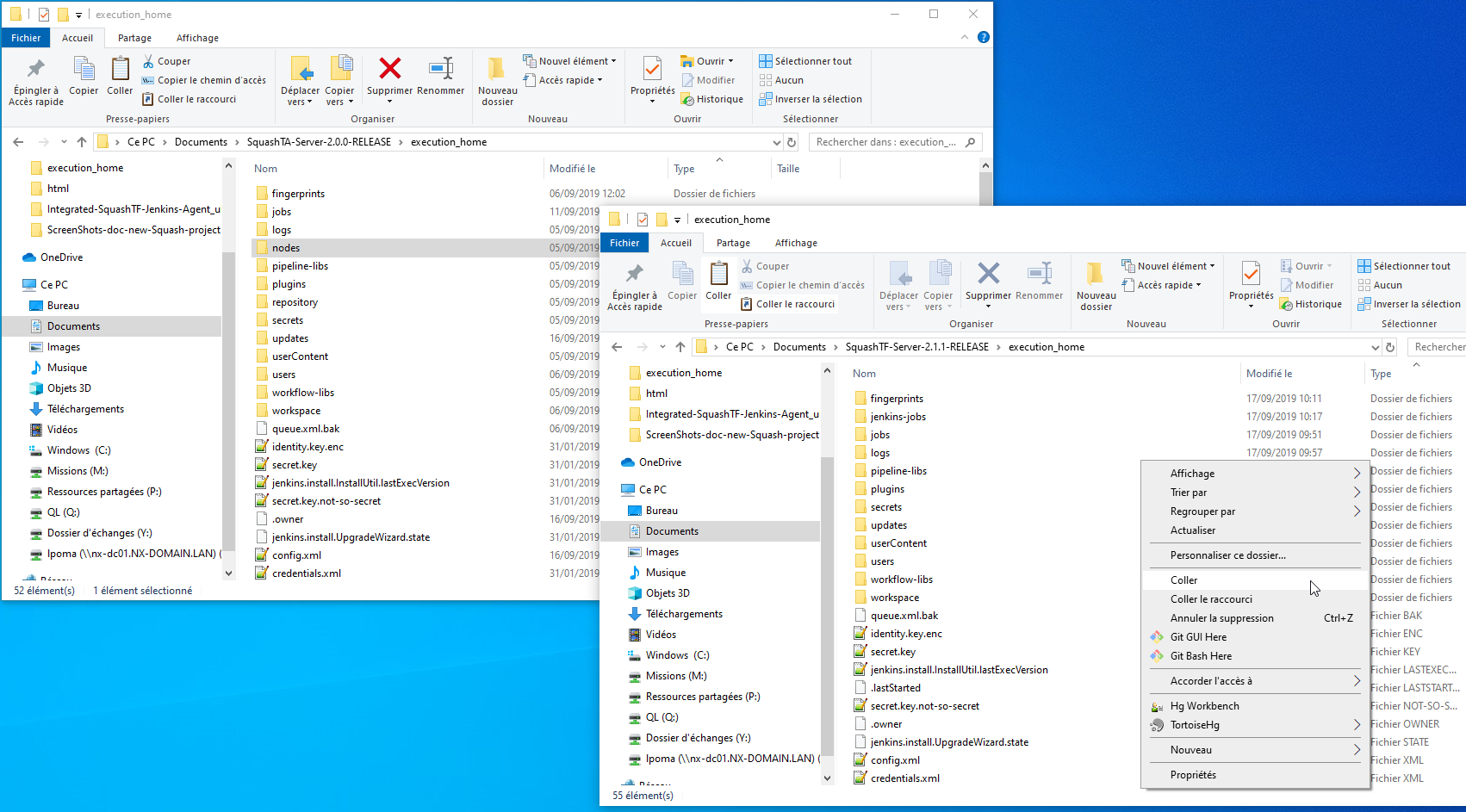
2b. On a docker install of the Execution Server use the docker cp command to copy the nodes directory from your old container to the host system, then from the host system to the new container.
docker cp {old-container}:/opt/squash-ta-server/execution_home/nodes/. {path_of_choice}/nodes-backup docker cp {path_of_choice}/nodes-backup/. {new-container}:/opt/squash-ta-server/execution_home/nodes
Restart your new Execution Server :
- Using your method of choice in a physical install of the Execution Server (Linux or Windows).
- Using the docker start command in case your Execution Server is running in a docker container.
- Choose and download the version of the Squash TF Execution Agent you wish to install on this page.
5a. If you downloaded a physical installer of the agent :
Launch the installer of your new Squash TF Execution Agent and follow the setup procedure.
5b. If you chose to use our docker image :
- With the new Execution Server running connect to Jenkins as an administrator and click on the name of your old agent on the left of the screen.
- Recover the secret of the node and keep it for later.
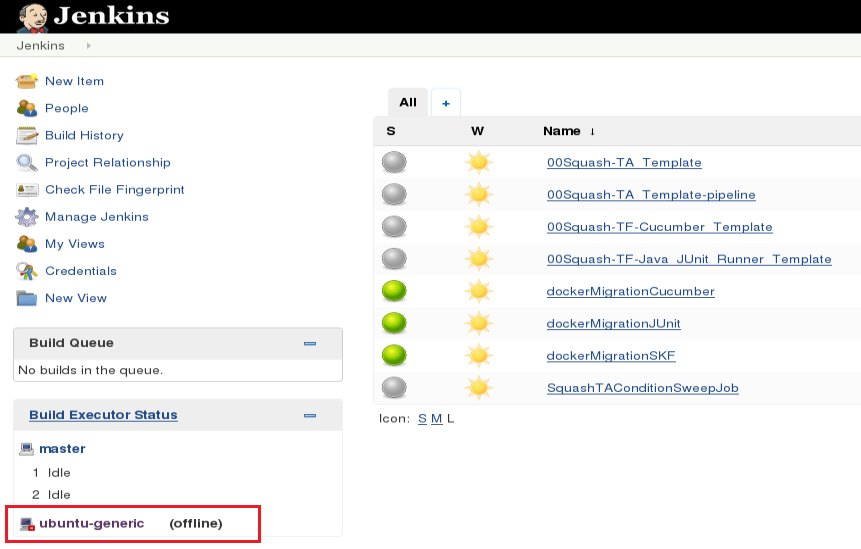
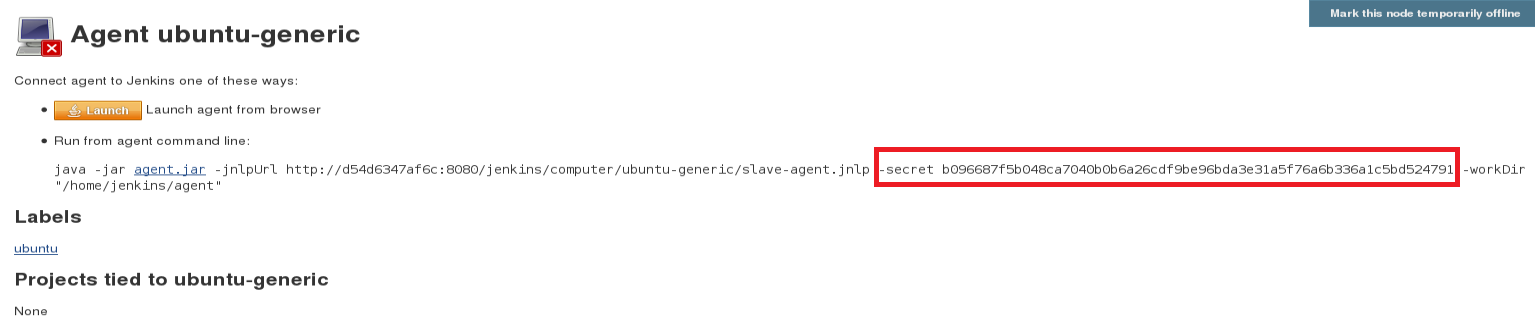
Jenkins node update¶
For this section the new Execution Server should be running, either on your machine (Windows or Linux) or in a docker container.
You should also be connected to the corresponding Jenkins as an administrator.
The rest of the procedure will distinguish between a physically installed Agent and a an Agent in a docker container. The type of install of the Execution server is no longer important in this part.
Physical installer¶
- Go to
Manage Jenkinsthen toManage Nodes.
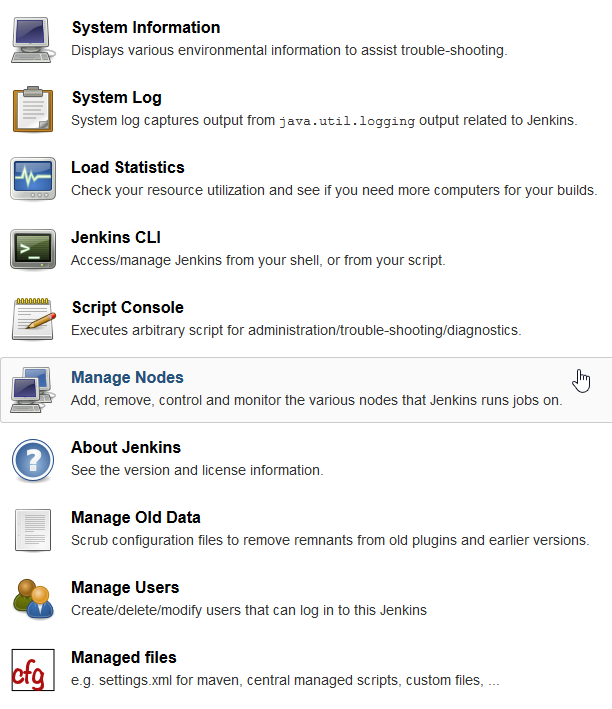
- Click on the cogwheel icon on the right of the agent of the agent your are updating to access its configuration screen.

- In the field
Remote root directoryreplace the path of your old version with the new one (everything before /workspace).
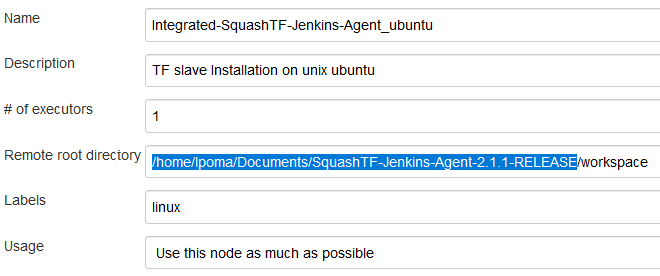
- On the same screen find the section
Node Propertiesand the sub-sectionList of tool locations.
- In the field
Homeunder(Maven) maven_tareplace the path of your old version with the new one (everything before /apache-maven-3.5.0).
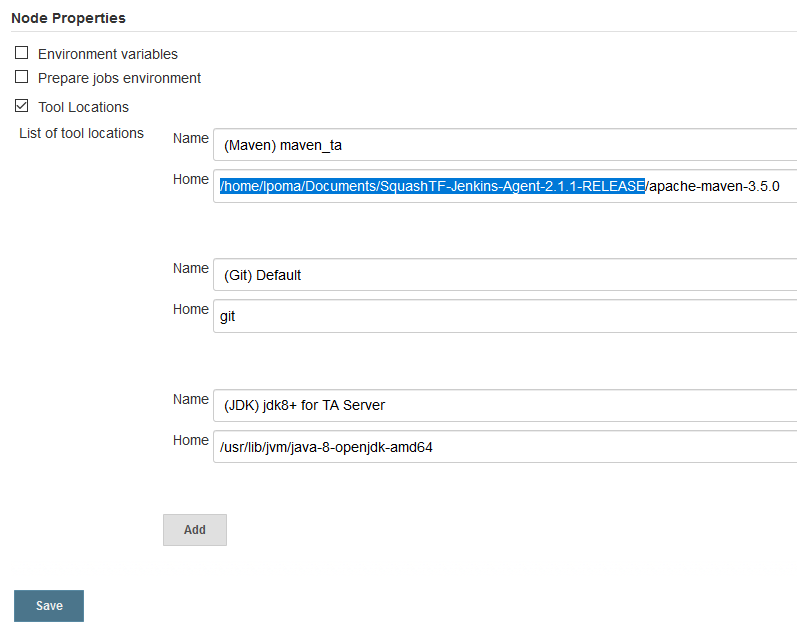
- Check that all your custom configurations are correct then click on Save.
- Restart your Squash TF Execution Server and launch the agent, then run your jobs to make sure the update was sucessfull.
Docker image¶
- Follow step 9 and step 10 from these setup instructions to link the agent container to the server container (you can read steps 1 to 8 for context).
- Run your jobs on the updated Jenkins agent to make sure the update was successfull.