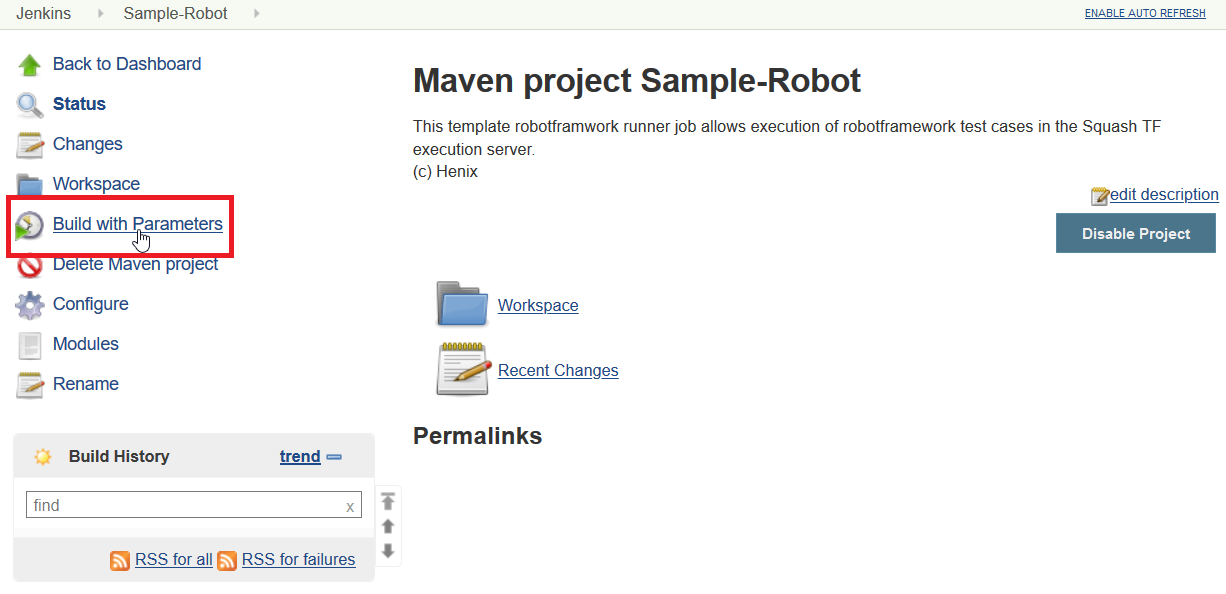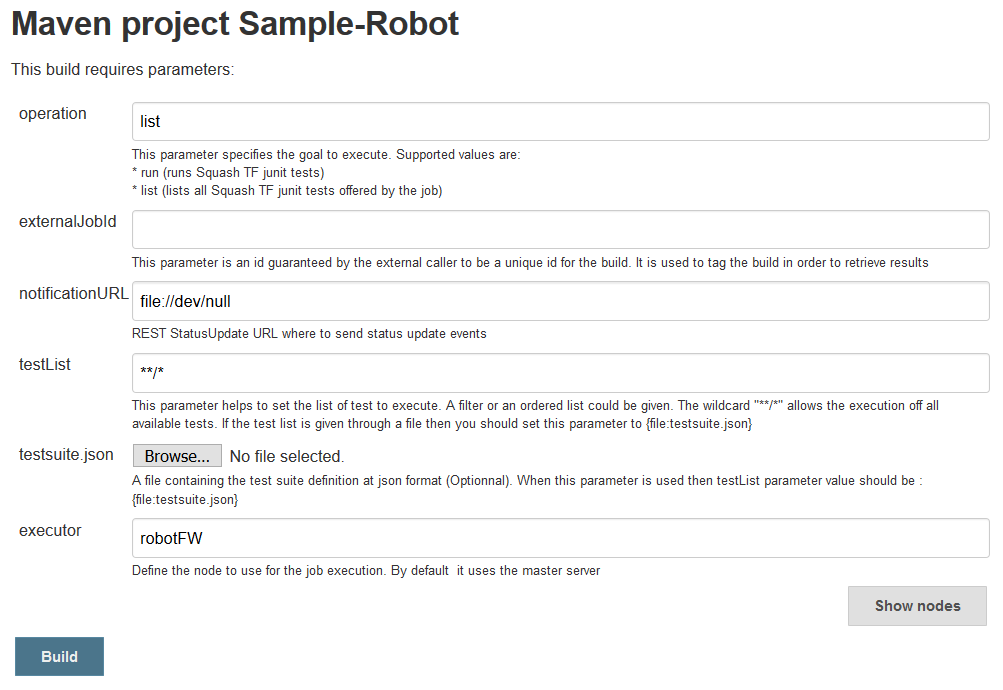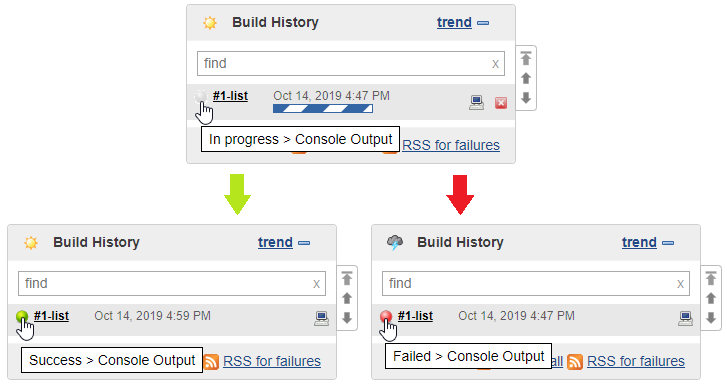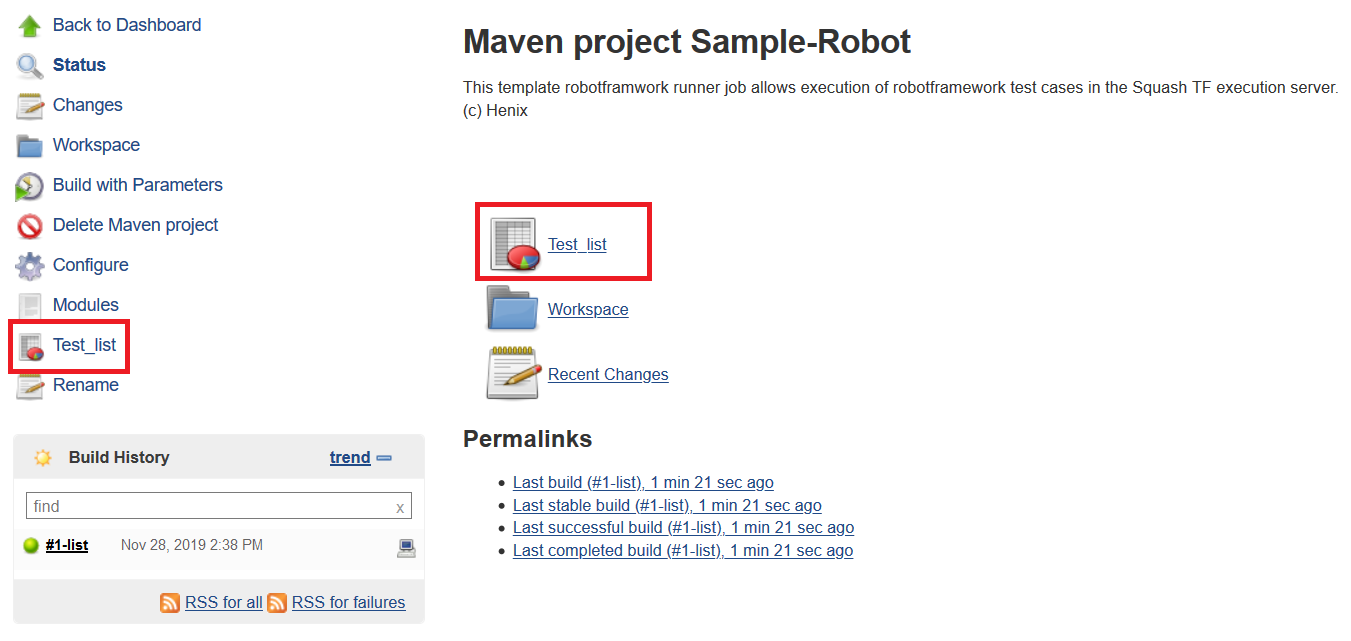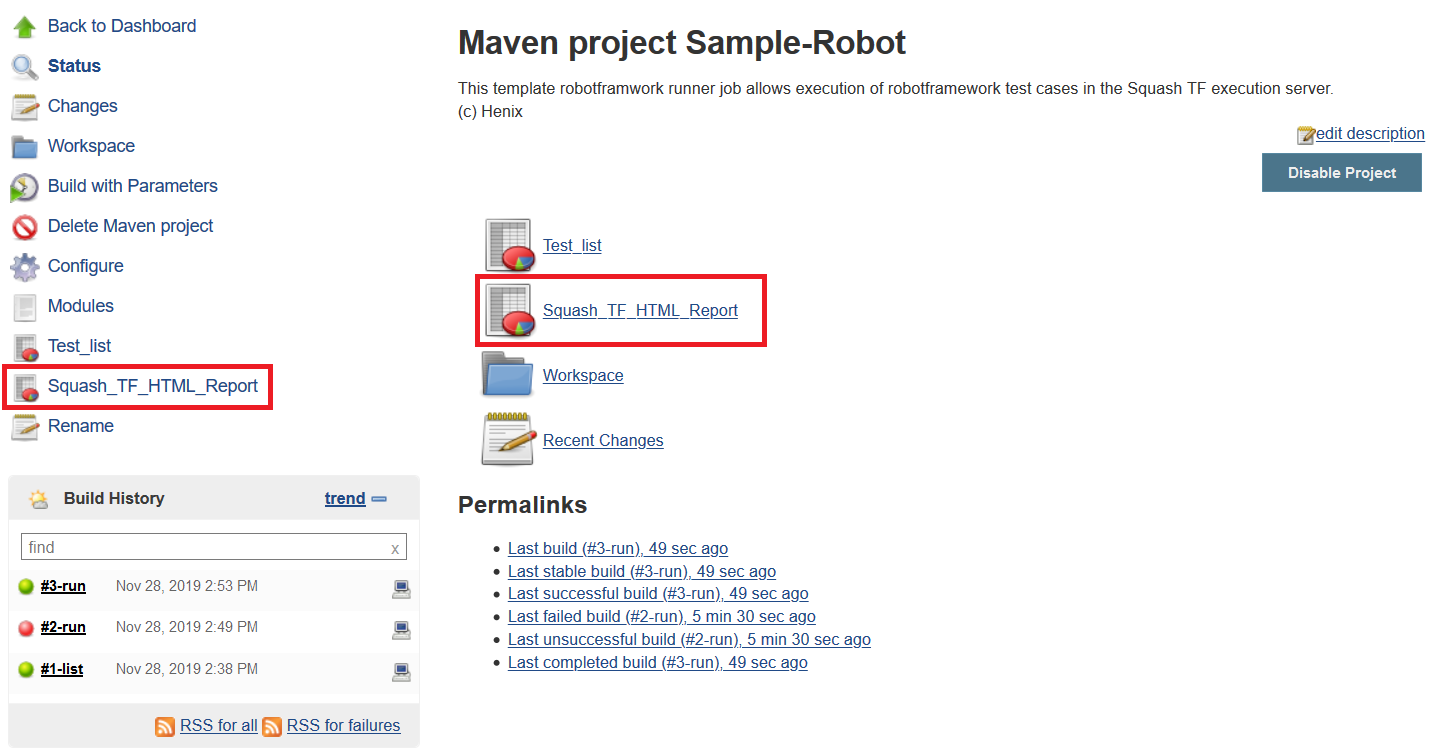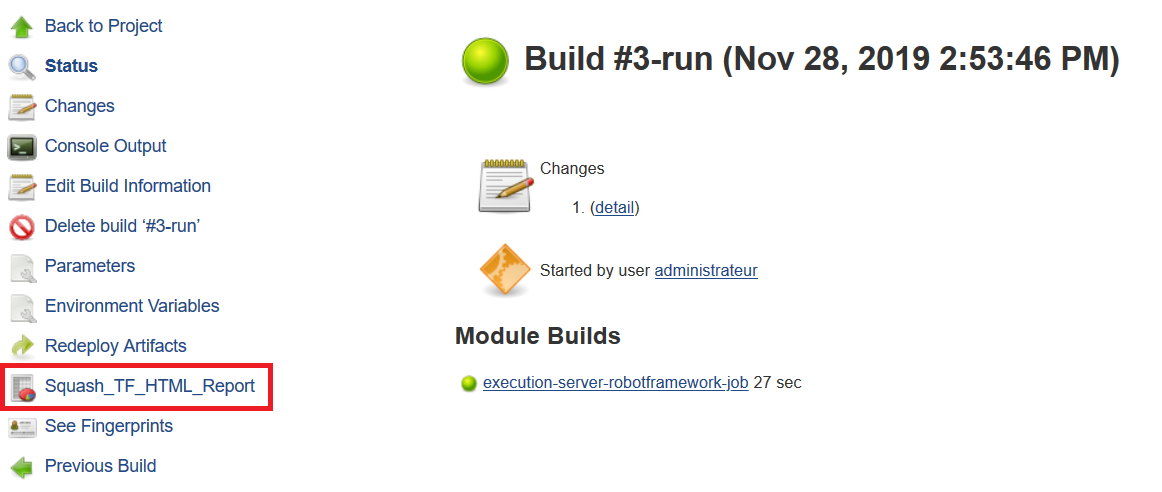Use a job based on Robot Framework runner job template¶
Execute a job¶
Launching a build¶
Once you’ve created a job using the Squash TF Robot Framework job template, select it in the list of available jobs.
On the job’s page, you’ll be able to launch a build, access various informations regarding the job or make modifications.
To launch a build, click on Build with Parameters :
Setting the parameters of the build¶
You can then configure some of the parameters of the build :
> Operation and TestList¶
You can specify two types of goals to execute in the operation field : list or run.
list : This will generate a json file listing all the tests present in your project. This file is used by Squash TM in the context of the TM-TF link.
run : This will run all the tests specified in the
testListfield or in a user created json file. If you are using the TM-TF link, Squash TM will generate and transmit to Squash TF a testsuite.json file containing the list of tests to execute. In that case you don’t have to alter the fieldtestListor specify a json file.Otherwise, if you want to provide manually to your run the list of tests to execute, you can procede in two ways :
- Enter the path to the tests cases you wish to execute, separated by a semicolon (and no space after the semicolon), in the
testListfield. For the path, use the test suite and test case name provided in the json test list (generated by the list goal) to prevent problems. You can also execute all the tests present in you project by using in thetestListfield : **/*.- Provide a json type file (by clicking on the
Choose Filebutton on thetestsuite.jsonline) containing the list of tests you wish to execute, and fill thetestListfield with : {file:testsuite.json}.
> Executor¶
If you want to launch the build on specific Squash TF agent executor, enter the exact name of the agent, or its label, in the executor field.
In this robot framework template job, a default label robotFW is set by default (see Robot Framework job setup for explanation on this default label).
Click on the Show nodes button on the bottom right of the field to validate that you’ve entered a correct name :
Start the build¶
Once you’ve specified the parameters of your build, click on the ‘Build’ button to launch the build.
Clicking on the dot (grey, red or green depending on the status of the build) next to the build name in the ‘Build History’ window will show the console output.
Build outputs¶
Test list¶
After the first build of type list has been performed, the generated Test_list of the last list build executed will be available on the job’s page :
This is the json file fetched by Squash TM if using the TM-TF link.
HTML reports¶
In the same manner, the Squash_TF_HTML_Report generated by the last run build executed will be available on the job’s page :
Those run html reports are also accessible directly in the run build’s page ( which is convenient for the historization) :
Note
For more indepth details about the Robot Framework runner, please consult its dedicated section.